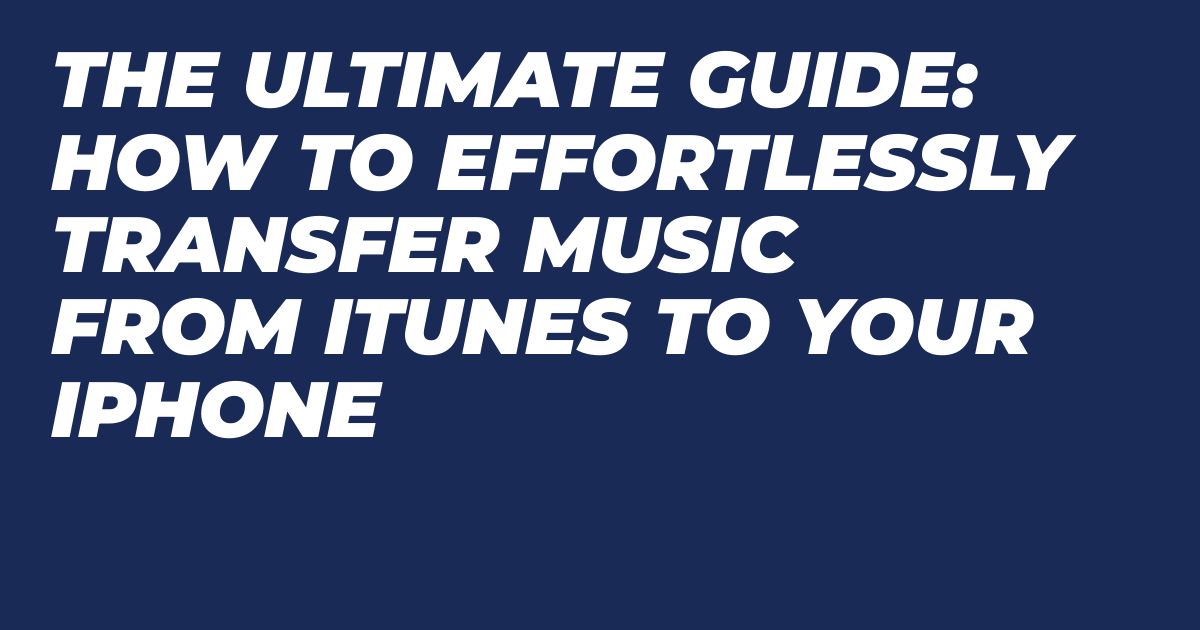The Ultimate Guide: How to Effortlessly Transfer Music from iTunes to Your iPhone
Are you looking to enjoy your favorite tunes on your iPhone but feeling stuck on how to transfer music from iTunes? You’re not alone. Many music enthusiasts face this common dilemma when trying to sync their music library with their iPhone seamlessly.
In this guide, we’ll walk you through the simple steps to transfer music from iTunes to your iPhone effortlessly. Whether you’re a tech newbie or a seasoned pro, you’ll find these tips and tricks helpful in getting your music collection on the go in no time. Let’s dive in and make your music transfer process a breeze.
Understanding iTunes and iPhone Music Syncing
iTunes is like your personal music library on your computer, where you can organize and store all your favorite songs, albums, and playlists. It serves as a central hub for managing your music collection. When it comes to syncing music from iTunes to your iPhone, it’s a seamless process that ensures you can enjoy your tunes on the go.
Overview of iTunes
Imagine iTunes as a virtual jukebox that allows you to store, play, and organize your music collection with ease. You can purchase songs from the iTunes Store, create custom playlists, and even import music from CDs. Additionally, iTunes acts as a gateway for syncing content to your iPhone, including music, videos, and more.
 Photo by Life Of Pix
Photo by Life Of Pix
iPhone Music Syncing
Syncing music between iTunes and your iPhone is a straightforward process. Connect your iPhone to your computer using a USB cable, open iTunes, select your device, and choose the music you want to sync. Whether it’s full albums, specific playlists, or individual tracks, iTunes makes it easy to transfer your music seamlessly to your iPhone.
Preparing Your iTunes Library for Transfer
Before transferring music from iTunes to your iPhone, it’s essential to set up your iTunes library correctly. This process involves organizing your music efficiently within iTunes to ensure a smooth transfer and creating playlists that will make it easier to sync your favorite tunes to your iPhone.
Organizing Music in iTunes
To start, organize your music in iTunes by creating specific folders or categorizing by genres, artists, or albums. This will help you locate songs quickly and ensure that your music collection is well-structured for transfer to your iPhone. Simply click and drag songs into appropriate playlists or folders for easy access.
 Photo by Mike Bird
Photo by Mike Bird
Creating Playlists
Creating playlists in iTunes can simplify the transfer process by grouping songs together based on your preferences. To create a playlist, select the songs you want to include, right-click, and choose “Add to Playlist.” Give your playlist a name and start adding songs to it. This way, you can transfer multiple songs at once by syncing the playlist to your iPhone.
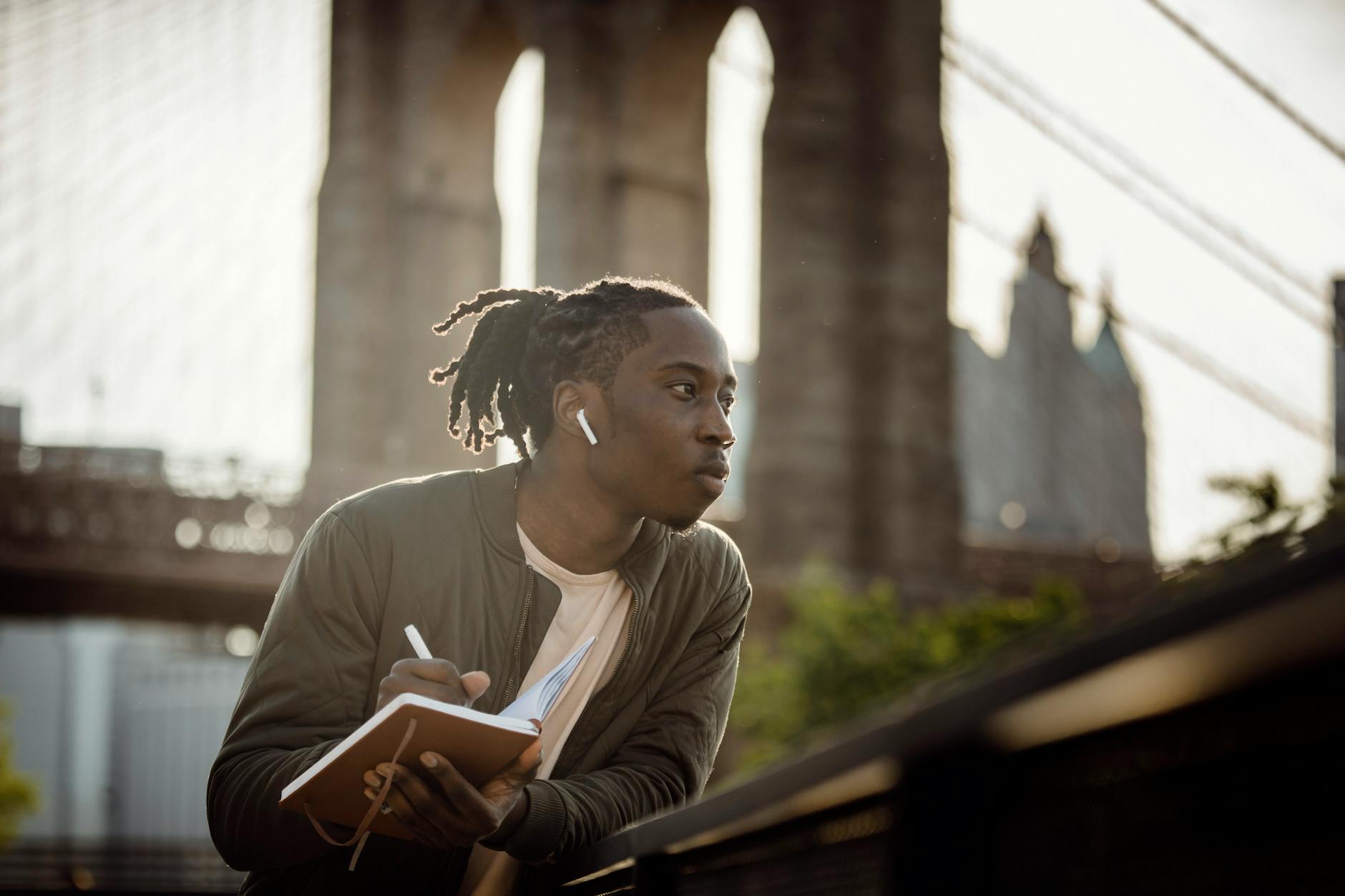 Photo by Ketut Subiyanto
Photo by Ketut Subiyanto
Methods to Transfer Music from iTunes to iPhone
Would you like to enjoy your favorite tunes on your iPhone from your iTunes library? Here are some convenient ways to transfer music effortlessly.
Using USB Cable and iTunes
By connecting your iPhone to your computer via a USB cable and utilizing iTunes, you can easily transfer your music collection. Follow these simple steps:
- Connect your iPhone to your computer using a USB cable.
- Launch iTunes on your computer and select your device.
- Click on the “Music” tab in iTunes and choose the songs you want to transfer.
- Finally, click on the “Sync” button to transfer the selected music to your iPhone.
 Photo by cottonbro studio
Photo by cottonbro studio
Using iCloud Music Library
Syncing your iTunes music to your iPhone via iCloud Music Library offers a wireless solution. Here’s how you can do it:
- Open iTunes on your computer and enable iCloud Music Library in the settings.
- Ensure that both your computer and iPhone are signed in with the same Apple ID.
- Your music will automatically sync to your iPhone over the air once iCloud Music Library is enabled.
Through Apple Music Subscription
If you have an Apple Music subscription, accessing music on your iPhone is a breeze. Simply follow these steps:
- Open the Apple Music app on your iPhone.
- Search for the songs or albums you want to listen to.
- Tap on the “+” icon next to the music you wish to add to your library.
- Your selected music will be available for offline listening on your iPhone with your Apple Music subscription.
 Photo by PhotoMIX Company
Photo by PhotoMIX Company
Troubleshooting and Tips
When transferring music from iTunes to your iPhone, you may encounter some common issues that can be frustrating. Let’s address these problems and provide tips to make the process smoother.
Common Transfer Issues
One common issue many users face is songs not syncing properly or showing up on their iPhones after transferring from iTunes. To resolve this, ensure that your iPhone is updated to the latest iOS version and that you have a stable internet connection. Additionally, double-check the sync settings in iTunes to ensure all selected songs are transferring.
Optimizing Music Quality
Preserving the quality of your music files during the transfer is essential for an enjoyable listening experience. To maintain high-quality sound, ensure that the format of your music files is compatible with your iPhone. Avoid converting files multiple times as this can lead to degradation in sound quality. Consider using lossless audio formats like FLAC or ALAC for the best results.
 Photo by Stephen Niemeier
Photo by Stephen Niemeier
Final Thoughts
Transferring music from iTunes to your iPhone can enhance your music-listening experience and ensure you have your favorite tunes at your fingertips wherever you go. Remember, technology is always evolving, so staying informed about the latest methods and tools can make the process smoother and more efficient.
Stay Connected to Your Music
Music is a universal language that resonates with each of us differently. Whether you’re commuting to work, hitting the gym, or simply unwinding at home, having your favorite songs on your iPhone allows you to create personalized soundtracks for every moment. By transferring your music from iTunes to your device, you can curate playlists that match your mood and enhance your overall listening experience.
Embrace Convenience and Flexibility
With the advancement of technology, accessing your music library has never been easier. By transferring your music from iTunes to your iPhone, you can enjoy the convenience of having your entire collection in the palm of your hand. Say goodbye to carrying multiple devices or switching between platforms – now, all your favorite tracks are just a tap away.
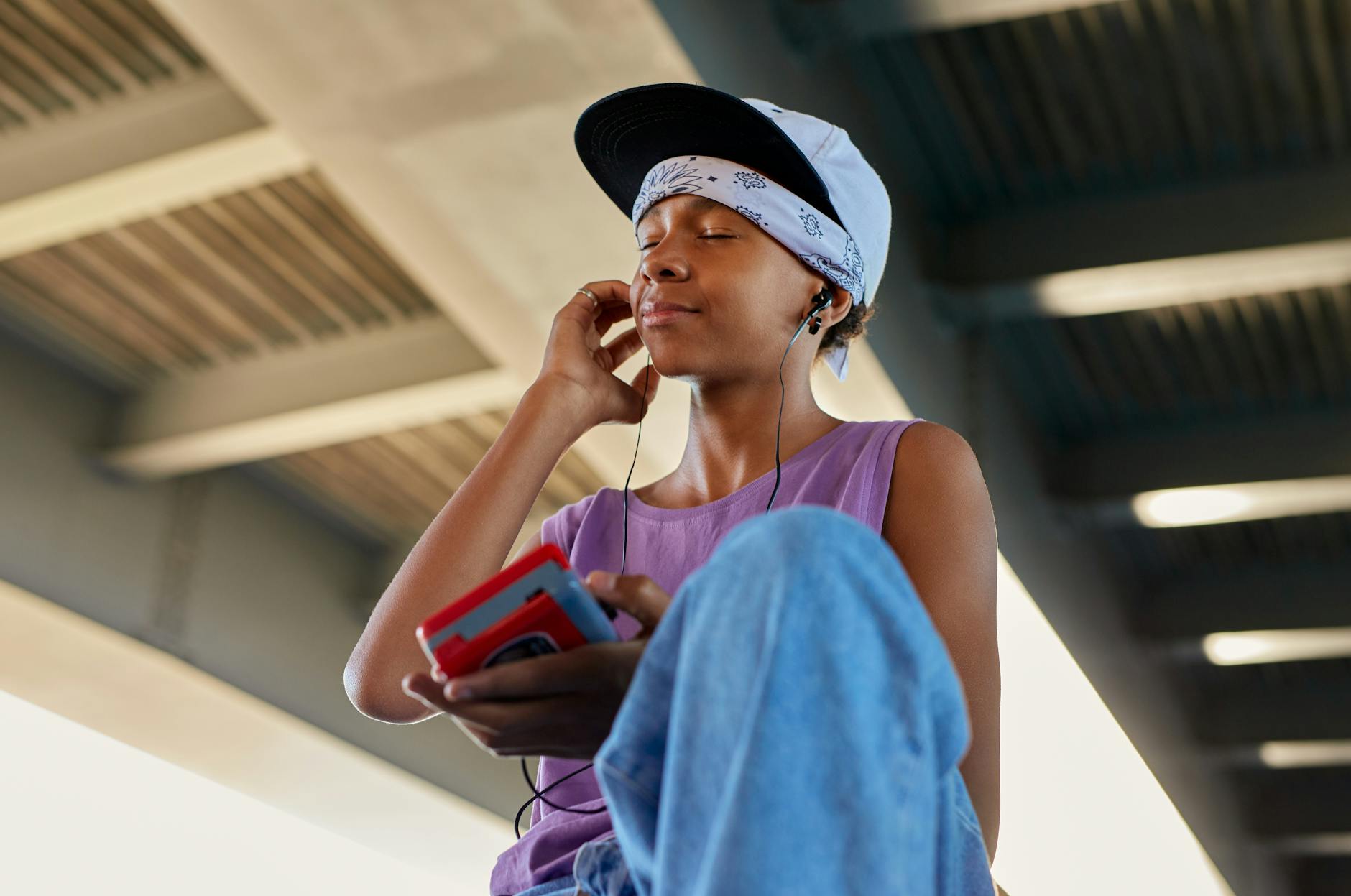 Photo by cottonbro studio
Photo by cottonbro studio
Top 3 Books on iTunes
In today’s digital age, having access to books on iTunes opens up a world of knowledge and entertainment at your fingertips. Here are three must-read books available on iTunes that are sure to captivate your imagination:
1. “Becoming” by Michelle Obama
 Photo by Monstera Production
Photo by Monstera Production
Dive into the inspiring memoir of Michelle Obama as she shares her journey from a girl on the South Side of Chicago to becoming the First Lady of the United States. “Becoming” is a compelling story of resilience, grace, and the power of believing in oneself.
2. “Educated” by Tara Westover
Embark on a remarkable journey with Tara Westover in “Educated,” a memoir that recounts her quest for knowledge and self-discovery against the backdrop of a dysfunctional family. This book is a testament to the transformative power of education and the human spirit.
3. “The Subtle Art of Not Giving a F*ck” by Mark Manson
Discover a refreshing take on self-help with “The Subtle Art of Not Giving a F*ck” by Mark Manson. Through candid insights and practical advice, Manson challenges conventional wisdom and encourages readers to embrace life’s uncertainties with humor and honesty.